Magento City and Region Manager (Magento1 and Magento2)
- Security Status
- Upload By Maxkinon
₹423.23
- Free support
- Unlimited domain use
- Lowest price guarantee
- Quality checked by team
Additional options
- Reskin and Installation Service
Have your App reskinned and installation to meet your needs.
- Short Description
Magento 2 City & Region Manager extension allows admin to add multiple states/cities. So customers easily select city/region from dropdown menu while…
- Web Development Service
We offer mobile-friendly, fast-loading and modern-looking website.
Help and Support
Our support team is available from (Mon-Fri) 11:00 AM to 5:00 PM. (GMT+5:30).
You can contact them through the contact box. You can create support ticket for better support.
Edit Content
City and Region Manager allows you to add states/regions, cities and zip codes/postcodes for all countries. Regions,cities and zip codes will be displayed as dropdowns list in all address forms on fronted like checkout billing address step, checkout shipping address step and customer address, hence customers can select state,city and zip code by dropdown.
Magento1 Installation guide
Installation Steps
1 . Upload file manually. Extract it and then extract “Custom_City-7.0.0.tgz” and then copy all files app folder and then paste into your magento root directory.
2. Second way is from admin panel. Go to admin panel “System -> Configuration -> Magento Connect -> Magento Connect Manager” and unchecked “Put store on the maintenance mode while installing/upgrading/backup creation” option and browse file and upload it.
3. Clear Cache
4. Now follow provide documentation or goto admin panel and you will see new link “Region Manager”.
Features List
- Manage states by country
- Manage cities related to country & state
- Manage zip codes related to country, state and city.
- Add states/regions for countries which are not included out of the box and edit existing as well.
- Show cities dropdown in checkout billing address step, checkout shipping address step and customer address form.
- Show zip codes dropdown in checkout billing address step, checkout shipping address step and customer address form.
- “City not in List” link feature, if customer can’t find desired city in cities dropdown then he can add city in text field by clicking on this button dropdown will be converted into text field.
- “Zip not in List” link feature, if customer can’t find desired zip code in zip codes dropdown list then he can add zip code in text field by clicking on this button dropdown will be converted into text field.
- Admin can enable/disable “Not in list” link anytime.
- Import feature added for importing states, cities and zip codes, now admin can import all these items by importing CSV in provided format.
- Soap V2 API support added (only Magento1x), for details follow documentation.
- Translation supported (only Magento2x), for details follow documentation.
Magento2 Installation Options
There are two ways of installtion of extension in magento.
1. Magento 2 install extension using COMMAND LINE (Recommended)
- Step 1: Download/purchase the extension
- Step 2: Unzip the file(custom_city-4.0.0.zip) in a temporary directory from Magento2 folder
- Step 3: Upload it to your Magento installation root directory
- Step 4: Disable the cache under System >> Cache Management
- Step 5: Enter the following at the command line:
php bin/magento setup:upgrade - Step 6: After opening Stores >>Configuration >>Advanced >> Advanced, the module will be shown in the admin panel
2. Magento2 install extension manually.
Edit Content
Not Available – Connect with support team.
Edit Content
If this is a plugin and the theme must be unzipped then upload. If it’s PHP script or Android source code and other items then check the docs file available on the zip file.
For info write to: [email protected]
Edit Content
- Unlimited Download
- Priority Support
- Cancel Anytime
- Instant Downloads
- Access to New Releases
- Access to 15K Downloads
- Others Items
Upload by Maxkinon
3.5/5
- 12 Sales
Upload by Maxkinon
3.5/5
- 12 Sales






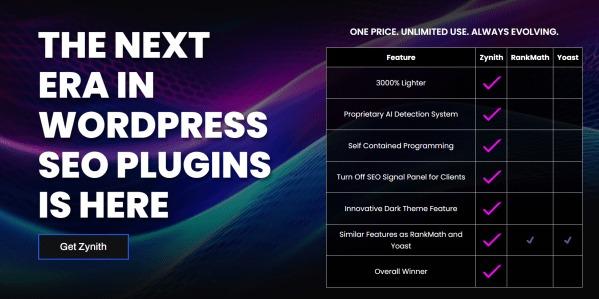
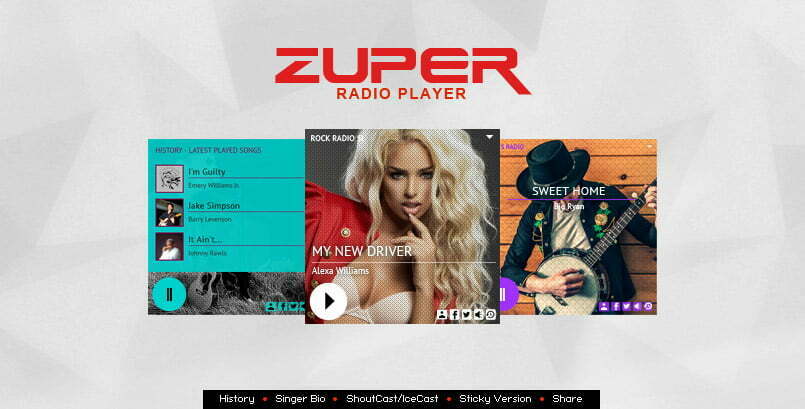
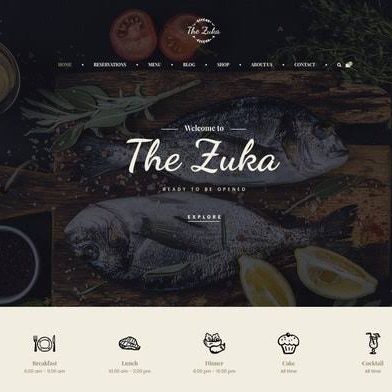
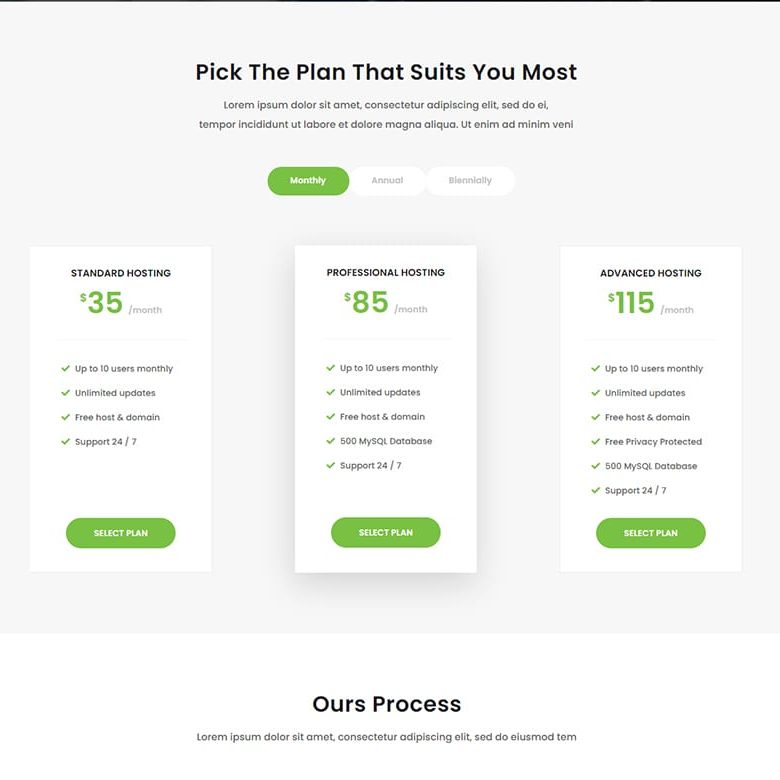
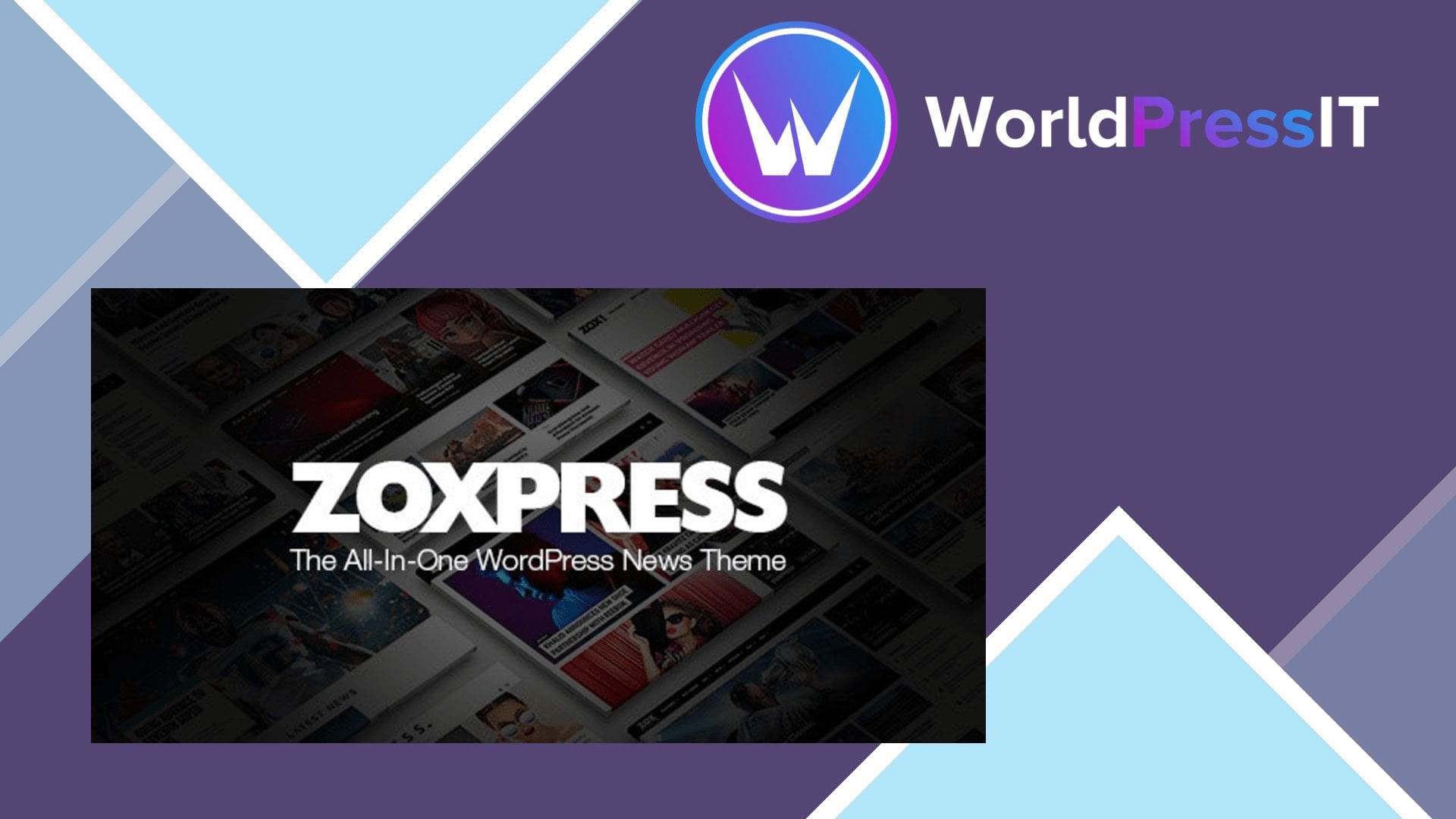

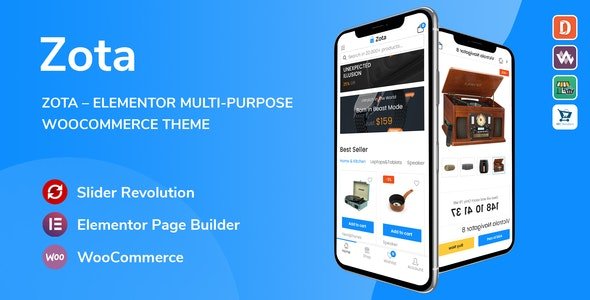
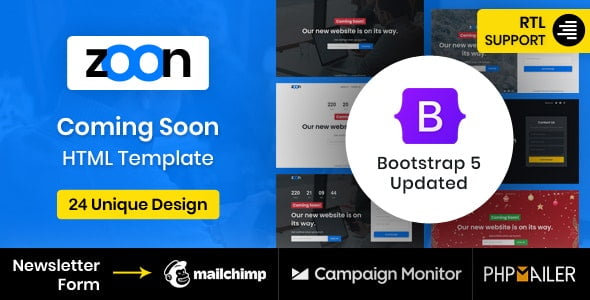
Reviews
There are no reviews yet