Convenience for your customers should be a paramount priority for any eCommerce retailer. Shipping Multiple Addresses helps avoid the frustration that can occur when a customer is shopping for multiple people at the same time.
Instead of having to place multiple orders, your customers can ship individual items to different addresses from one order. This can be especially useful around the holidays, when your customers are shopping for gifts for multiple people.
Installation
- Purchase the product from WooCommerce.com
- Download the ZIP file from your WooCommerce.com dashboard
- Go to Plugins > Add New > Upload and select the ZIP file you just downloaded
- Click Install Now and then Activate.
- Read on to learn how to set up and configure the product.
More information at: Install and Activate Plugins/Extensions.
Setup and Configuration
If you’ve set your site to “Force shipping to the customer billing address” this extension doesn’t offer multiple address options at checkout.
The plugin automatically creates a child page under your checkout page called Shipping Addresses. This is the page where customers can setup their multiple shipping addresses. If you’d like to change the page used you’ll find that under WooCommerce > Settings > Shipping > Shipping Options in the Multiple Shipping Address page selector. Just be sure any page set here uses the [woocommerce_select_multiple_addresses] shortcode.
Now head to WooCommerce > Settings > Shipping > Multiple Shipping to setup the extension. Below you’ll find each setting explained in detail.
Multiple Shipping
- Title – This is the text your customers see at checkout.
Cart Duplication
- Enable Cart Duplication – This functionality will allow your customers to duplicate the contents of their cart in order to be able to ship the exact same cart to multiple addresses instead of having to do this on an item by item basis. Imagine purchasing the same shirt and wanting to ship it to multiple people.
Checkout Fields
- Delivery Notes – This will let customers add delivery notes for each address they use at checkout.
- Limit Character Input – If you’d like to set a numerical limit on the number of characters that can be used in the delivery notes.
- Date Picker – Let your customers pick a desired delivery date for each address.
- Valid Shipping Days – Pick from each day of the week that customers should be able to choose as delivery days.
- Excluded Delivery Dates – Exclude specific calendar dates from being available as delivery dates. For example, no deliveries on Christmas Day.
Gift Packages
- Enable Gift Packages – This lets your customer choose that the products sent to each address are a gift. This shows up when managing your orders and could signify that your customer doesn’t want an invoice included in this shipment. They don’t want the gift receiver to see how much the gift cost.
Excluded Products & Categories
- Products – Select products you don’t want to allow multiple shipping addresses on.
- Categories – Select categories you don’t want to allow multiple shipping addresses on.
Text your shoppers see when Multiple Shipping is enabled at checkout
This lets you customize how your customers are prompted to use multiple shipping addresses at checkout.
- Checkout Notification – Customize the text shown at checkout.
- Button: Item Addresses – Customize the button text shown at checkout.
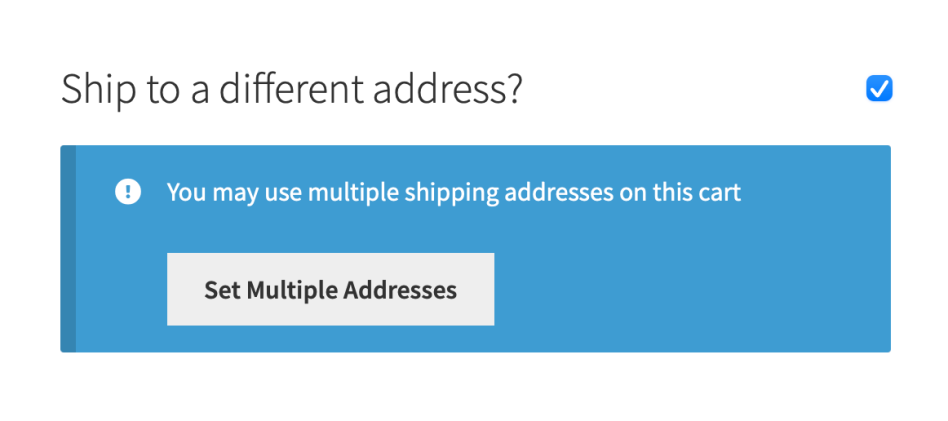
Partial Order Completed Email
- Send Email – Enable this to send an email to the customer when the order has been partially completed.
- Subject – Customize the email subject here.
- Message – Create the message sent in the Partial Order Completed Email.
Usage
Cart Page
On the cart page there is a new button added for the Duplicate Cart feature. When selected it will duplicate the products in the cart and take you to the Shipping Addresses page created by the plugin. This is useful if you wanted to send the same cart to multiple addressees. For example getting all family members the same gift for the holidays. You can adjust the quantity and address for each line item.
Once you select the Save Addresses and Continue button you are then taken the checkout page.




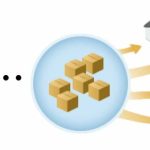
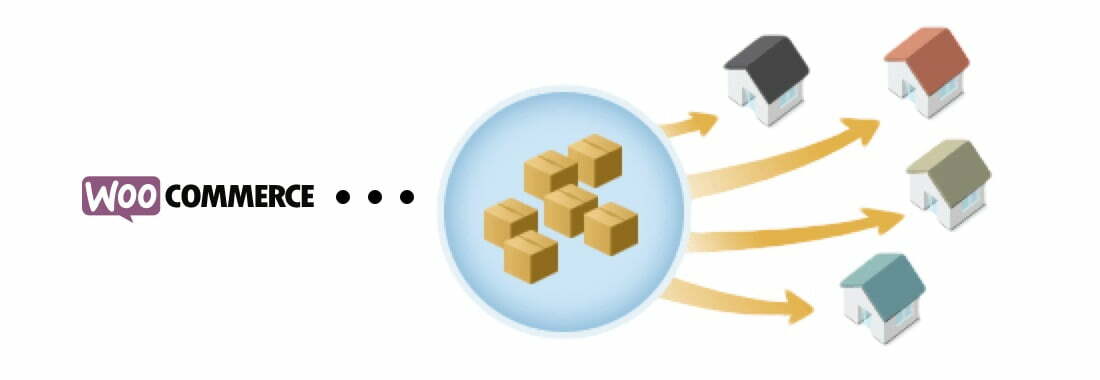

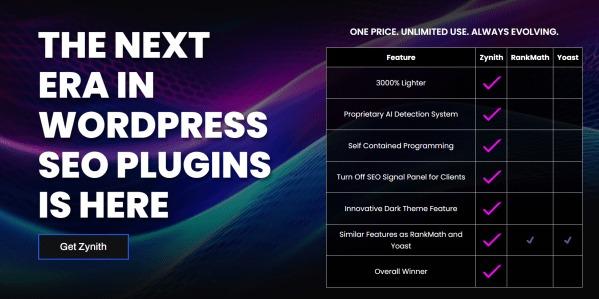
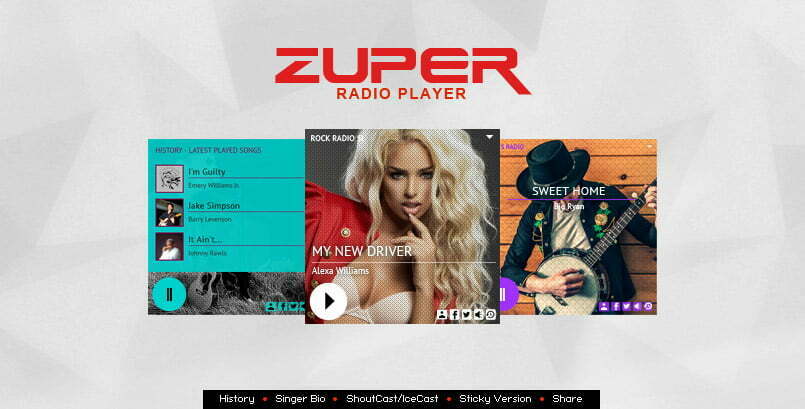
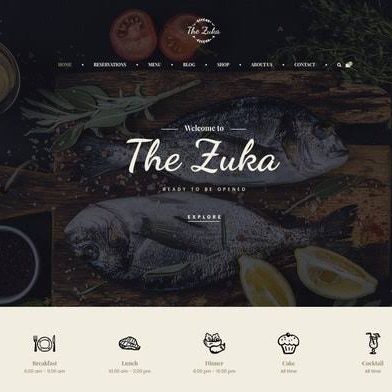
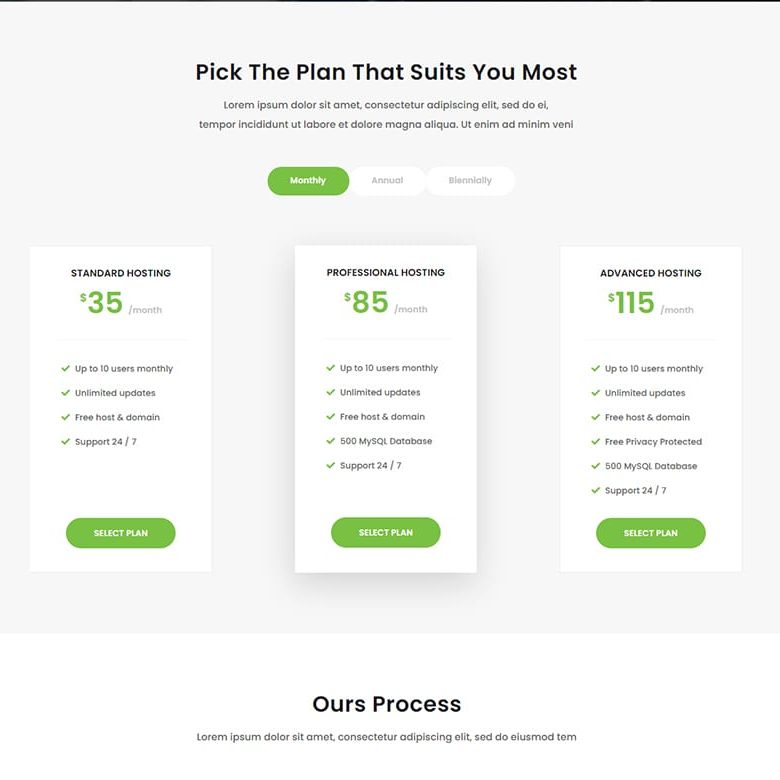
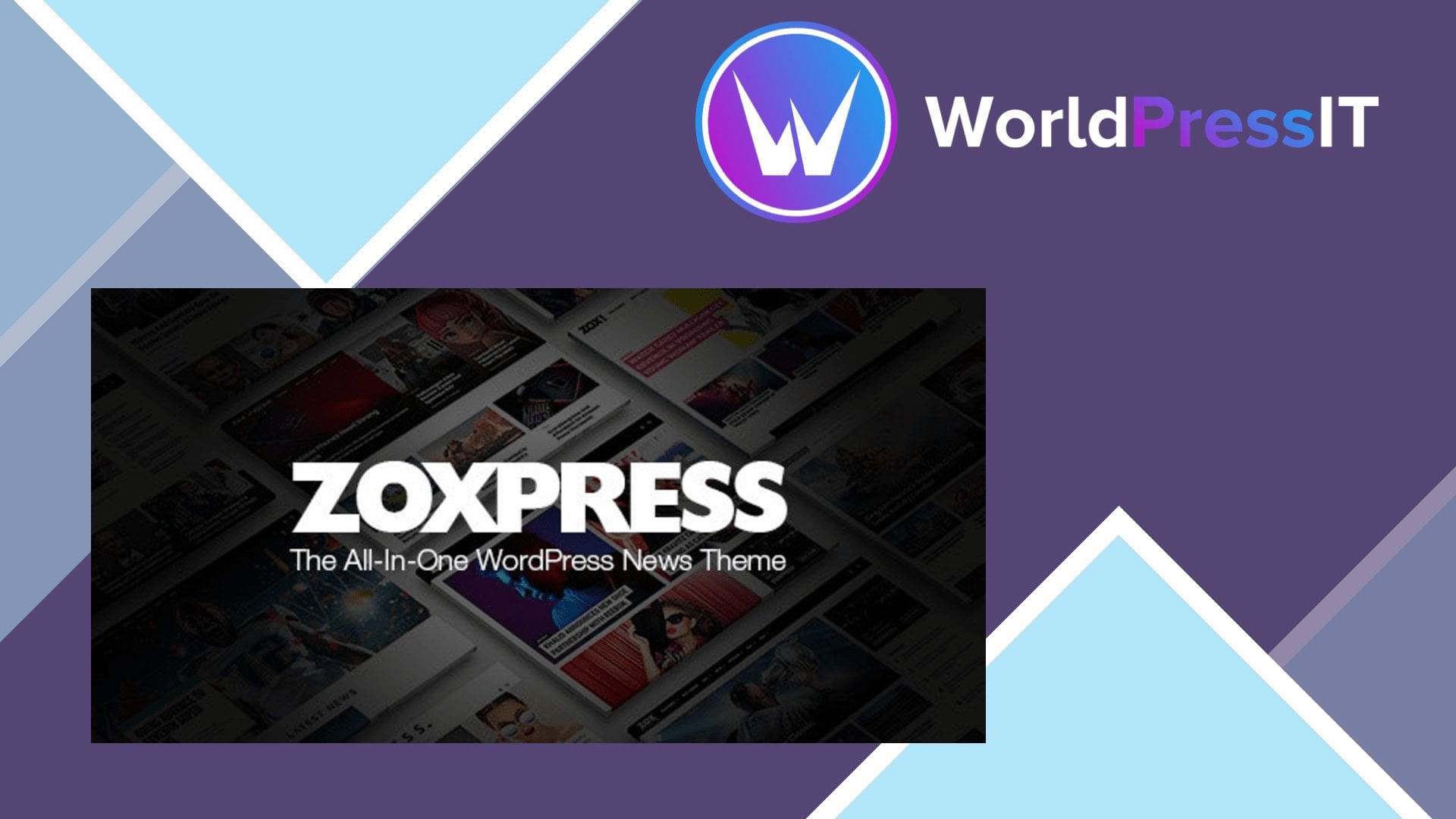

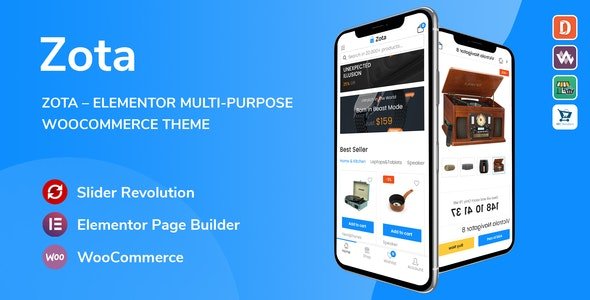
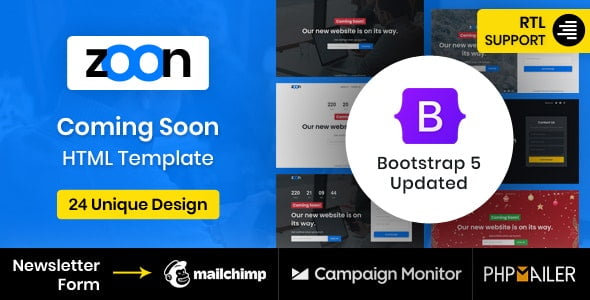
Reviews
There are no reviews yet